ConnectCNC
DNC / file transfer settings for Brother TC-32 A
Set the following parameters on the machine:
|
Parameter
|
Value
|
| Connection Object | 0 |
| Comp Communication Protocol | 0 |
| Baud Rate | 5 |
| Parity | 0 |
| Stop Bit | 0 |
| Character | 0 |
| Response Monitoring Time | 60 |
| Communication Type | 0 |
| DC1 Code | 17 |
| DC2 Code | 18 |
| DC3 Code | 147 |
| DC4 Code | 20 |
| DR Signal Check | 0 |
| Ending DC3 Code | 0 |
| Invalid Data | 1 |
| TRNAS Data Code | 0 |
| End of Block | 1 |
| TV Check | 0 |
| Heading Output | 0 |
| Reset in Slave Communication | 0 |
| Recovery Time of Reset | 1 |
| Data Overwrite | 1 |
| Remote Operation | 1 |
| Check Sum | 0 |
| EIA Character Code (#) | 173 |
| EIA Character Code (*) | 186 |
| EIA Character Code (=) | 194 |
| EIA Character Code ([) | 161 |
| EIA Character Code (]) | 162 |
To set the CNC up for drip feed:
------ drip feed not available on this control -------
Set ConnectCNC as follows:
|
Common Settings
|
|
| Name | Brother |
| Baudrate | 9600 (or to match CNC setting) |
| Data bits | 7 |
| Stop bits | 1 |
| Parity | none |
| Flow control | Xon/Xoff |
| Xon Char. | 17 |
| Xoff char. | 18 |
| Port | as available |
|
Send Settings
|
|
| Header String | |
| Trailer String | |
|
End of Line Sequence
|
|
| Recognize custom EOL | |
| Replace | |
| Check "%" character | Checked. This control requires a "%" at the beginning and end of your programs. |
| Skip empty lines | user's choice |
| Skip line numbers | user's choice |
| Skip non printable bytes | user's choice |
| Skip comments | check "(...)" if required |
| Default folder | Folder in which you store this machine's programs |
| Start transfer delay | user's choice |
|
Receive Settings
|
|
| Header String | |
| Trailer String | |
|
End of Line Sequence
|
|
| Recognize custom EOL | |
| Replace (checked) | 13,10 |
| Check "%" character | Checked. This control requires a "%" at the beginning and end of your programs. |
| Skip empty lines | user's choice |
| Skip line numbers | user's choice |
| Skip non printable bytes | user's choice |
| Skip comments | check "(...)" if required |
| Default folder | Folder in which you store this machine's programs |
| Start transfer delay | user's choice |
Cable Pin Out
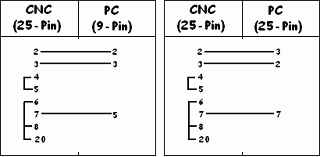
|
Sometimes file transfer will not run, even if all the settings are correct. The following procedure may correct the problem, especially if you're running the machine via DNC: Check to make sure your FIFO buffers disabled on the PC. You access the settings in Control Panel -> System -> Hardware tab -> Device Manager. Find your COM ports and double click the one you are communicating with. Click the tab for Port Settings then Advanced. Uncheck the FIFO buffers. Having this turned on can cause problems with RS232 transfer, especially DNC. |
|
|
Once you have ConnectCNC and your CNC machines communicating, we strongly suggest you take the following precautions: - Download some programs, the longer the better, from your CNC to the pc. Save them under a temporary filename so you don't overwrite the original files. Examine them for errors such as dropped or changed text. Do this for the first few programs that you use. |
|
|
These settings have been collected from users of our software and machine tool distributers. We have listed them to help users of ConnectCNC to communicate between their computers and CNC controls. |
|
System requirements:
Any computer with Windows95(32 bit), 98, ME, 2000 XP, NT, Vista, Win7 & 8 (32 or 64 bit).
ConnectCNC requires at least one serial COM port, or USB/RS232c port converter.