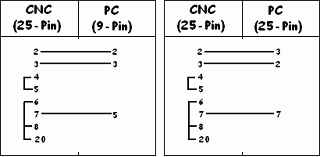ConnectCNC
DNC / file transfer settings for Mitsubishi 60, 60S
From the Meldas manual:
There are basically two types of input/output parameters which must be set when inputting, outputting or referring to data, or when performing tape operation. One type is the parameters related to the input/output device. The baud rate, etc., is set according to each device. Up to five types of input/output devices can be registered. The other type of input/output parameters is the I/O base parameters which determine which device is connected to which channel per input/output application.
Set the following parameters on the machine:
BASE PARAMETERS
I/O |
Port # |
Device # |
Name |
| Data In | 9001=2 | 9002=1 | IN |
| Data Out | 9003=2 | 9004=0 | out |
| Tape Mode | 9005=2 |
I/O DEVICE PARAMETERS
Item |
Value |
Description |
| 9101,9201 | IN,OUT | Device name |
| 9102,9202 | 4800 | Baud rate |
| 9103,9203 | 1 | Stop bit | 9104,9204 | 1 | Parity check |
| 9105,9205 | 1 | Even parity |
| 9106,9206 | 2 | 7 data bits |
| 9108,9208 | 3 | DC flow |
| 9109,9209 | 1 | DC no parity |
Set ConnectCNC as follows:
Common Settings |
|
| Name | Meldas |
| Baudrate | 4800 |
| Data bits | 7 |
| Stop bits | 1 |
| Parity | even |
| Flow control | Xon/Xoff |
| Xon Char. | 17 |
| Xoff char. | 19 |
| Port | as available |
Send Settings |
|
| Header String | |
| Trailer String | |
End of Line Sequence | |
| Recognize custom EOL | |
| Replace | |
| Check "%" character | Checked. This control requires a "%" at the beginning and end of your programs. |
| Skip empty lines | user's choice |
| Skip line numbers | user's choice |
| Skip non printable bytes | user's choice |
| Skip comments | check "(...)" if required |
| Default folder | Folder in which you store this machine's programs |
| Start transfer delay | user's choice |
Receive Settings |
|
| Header String | |
| Trailer String | |
End of Line Sequence | |
| Recognize custom EOL | |
| Replace (checked) | 13,10 |
| Check "%" character | Checked. This control requires a "%" at the beginning and end of your programs. |
| Skip empty lines | user's choice |
| Skip line numbers | user's choice |
| Skip non printable bytes | user's choice |
| Skip comments | check "(...)" if required |
| Default folder | Folder in which you store this machine's programs |
| Start transfer delay | user's choice |
Cable Pin Out